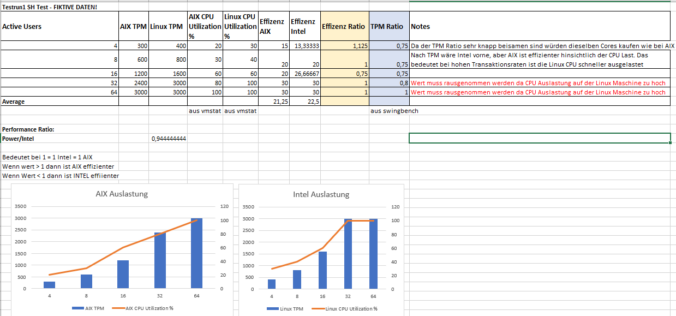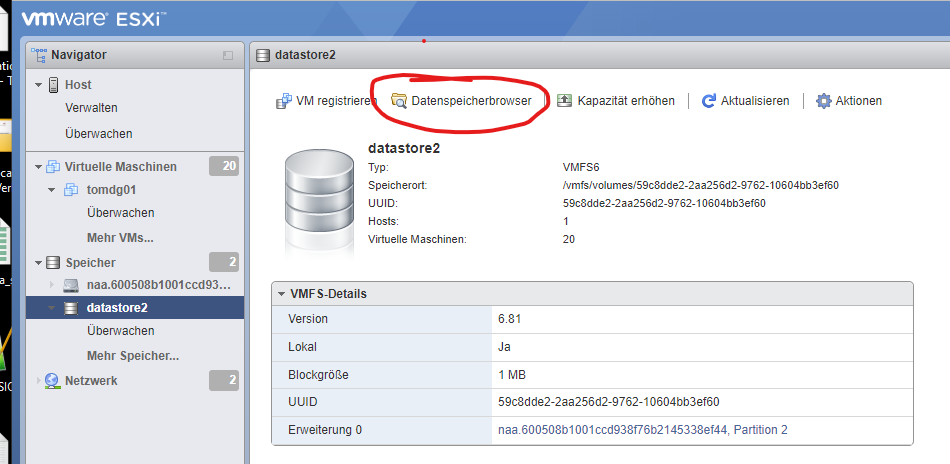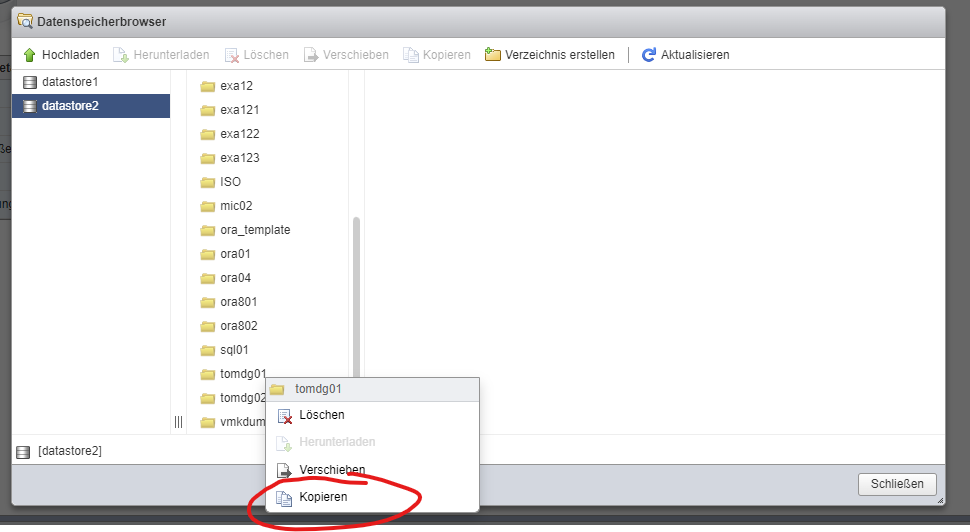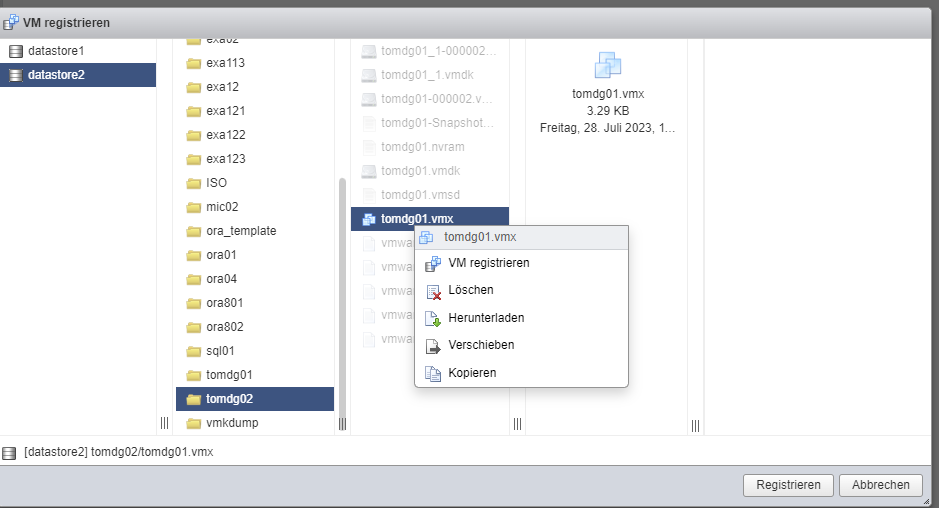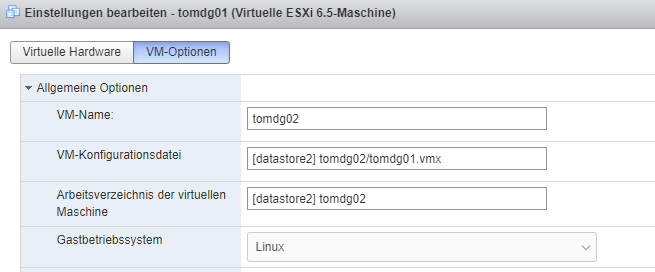We aim to answer the question: How many Intel CPUs are needed to match the performance of my current Power CPUs while considering Oracle licensing implications?
Previously, there were issues capturing CPU and IO metrics in Swingbench using vmstat on AIX. After discussing with the developer, a fix is on the horizon. We had the opportunity to test this fix, and we are thrilled. The need for SSH connect to synchronize OS statistics on Swingbench is eliminated.
CPU Settings Preparation:
This is essential to prevent automatic scaling.
A. IBM POWER LPAR Configuration
- Please use CAPT LPAR to ensure that no additional resources can be activated.
- SMT – please activate (8 Threads)
B. Intel Platform Configuration
- Activate Hyper-Threading (2 Threads)
CORE Scenario 1:
Purpose for Scenario 1: What’s the actual value of a thread?
AIX with 2 Cores (equivalent to 16 Threads)
INTEL with 8 Cores (equivalent to 16 Threads)
CORE Scenario 2:
Purpose for Scenario 2: Conversion of core performance (license relevant)
Equal number of Cores on AIX and INTEL
Comparison Table:
An Excel comparison table between AIX and Linux concerning
„Transactions Per Minute“ (TPM) for different numbers of active users (4, 8, 16, 32, 64) is provided to set the utilization in relation.
Calculating the relation between AIX and INTEL using the TPM values:
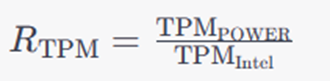
Efficiency calculation of the systems (average value from all test runs SH/OE separated):

Efficiency ratio calculation:

The performance ratio we have calculated can serve as a rough indicator for how many Intel CPUs are required to match the performance of an AIX POWER CPU.
Testing Runs to be recorded:
Tip: Oracle Software should be the same Release at minimum, better with the same Patchlevel.
During each test, the CPU performance should not exceed 80%!
We use the Sales History Schema which is provided from swingbench, but we only install a little dataset approx 100MB.
We load the config and start the test every 5 min with different active user#.
Sales History SETTINGS (DEFAULT) every 5 min with 4,8,16,32,64 Users
We call it: MEMORY ONLY QUERY TEST
CORE Scenario 1:
SH Test run 1-6:
AIX 13:00-13:30
LINUX 13:30-14:00
CORE Scenario 2:
SH Test run 6-12:
AIX 14:00-14:30
LINUX 14:30-15:00
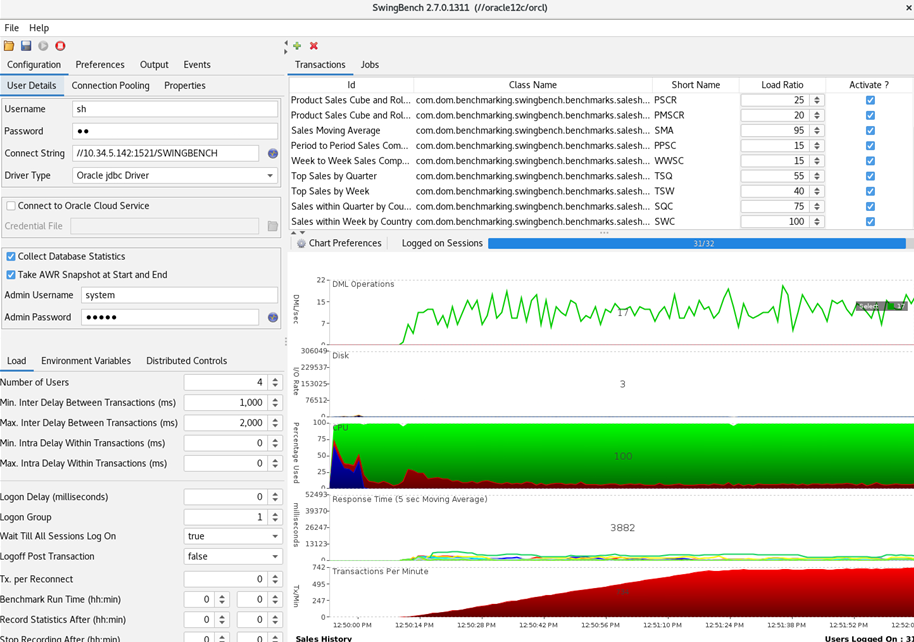
To get another Memory Only Szenario we repeat it with a Small SalesOrderEntry (SOE) Schema. OE Settings (without DML) every 5 min with 4,8,16,32,64 Users

CORE Scenario 1:
SOE_V2 Test run 1-6:
AIX 15:00-15:30
LINUX 15:30-16:00
CORE Scenario 2:
SOE_V2 Test run 1-6:
AIX 16:00-16:30
LINUX 16:30-17:00
Now we enter the results in our given EXCEL Sheet to see a good Comparsion:
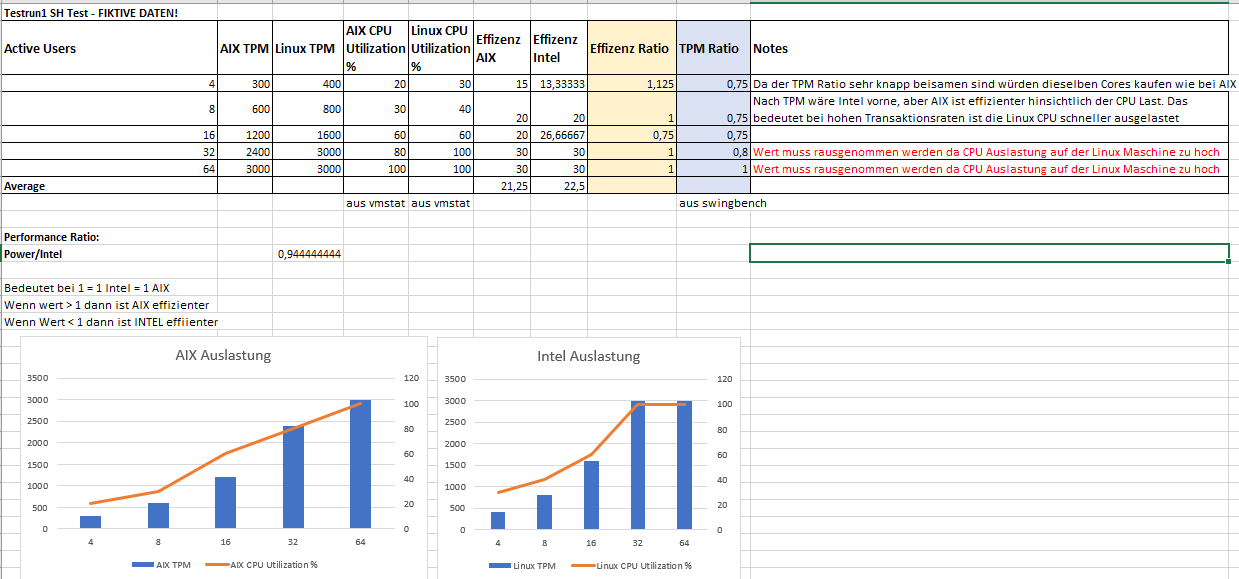
Our Customer is now Happy!
Feel free to contact us!