In this concise blog post, we present a comprehensive Oracle Installation guide for VMWARE users, focusing on the seamless setup of Oracle Linux 8 (OL8) with Oracle Database 19c.
The journey begins with VMWARE ESXi, where we will lay the foundation for creating a robust Oracle environment. With our step-by-step instructions, you’ll find the process smooth and straightforward, allowing you to get your database up and running efficiently.
Stay tuned as we walk you through the entire installation process, unraveling the complexities and highlighting the essential elements to ensure a successful setup. Your Oracle Dataguard 19c implementation on OL8 in VMWARE will soon be a reality with our expert guidance.
Whether you’re a seasoned Oracle administrator or a newcomer to the world of databases, this blog post will provide valuable insights and help you harness the power of Oracle Dataguard for your VMWARE-based Oracle environment. Let’s embark on this journey together and unlock the potential of your data infrastructure!
- CREATE AN VM
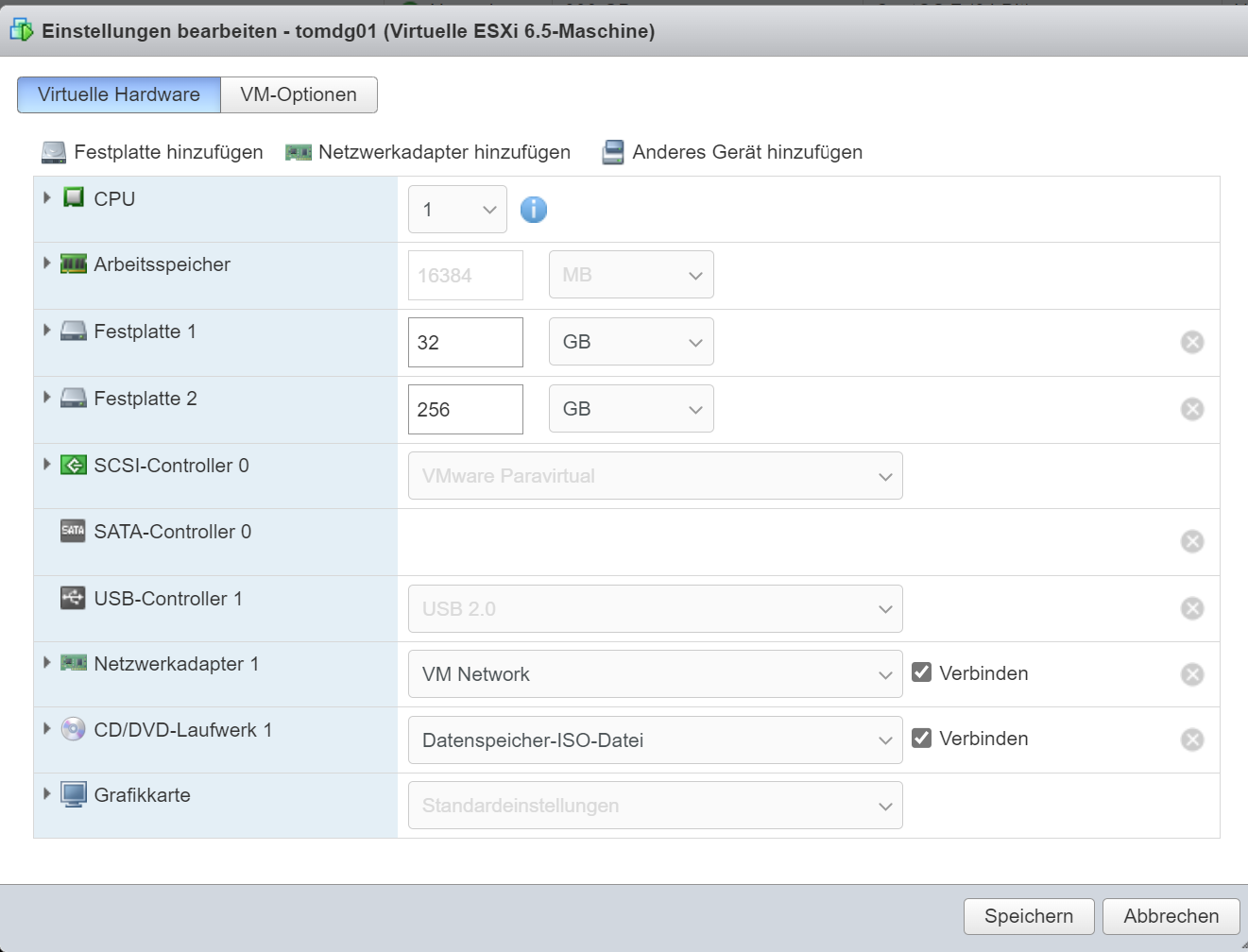
- Install Linux
Upon selecting the OL 8 ISO image on the CD/DVD drive, we are now at the VM’s start screen.
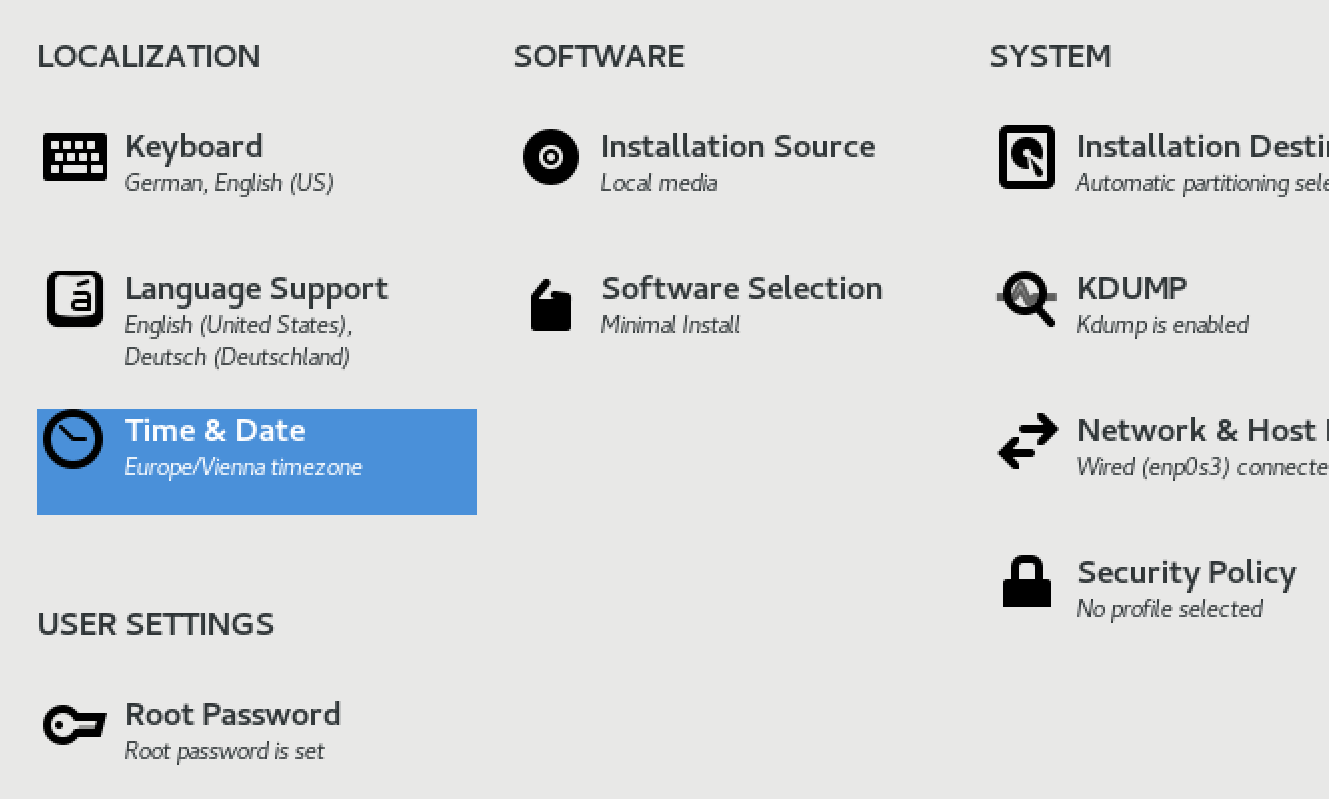
The main setting at this point is Language Support.

To rectify the incorrect selection, change the Network Settings Method to MANUAL.
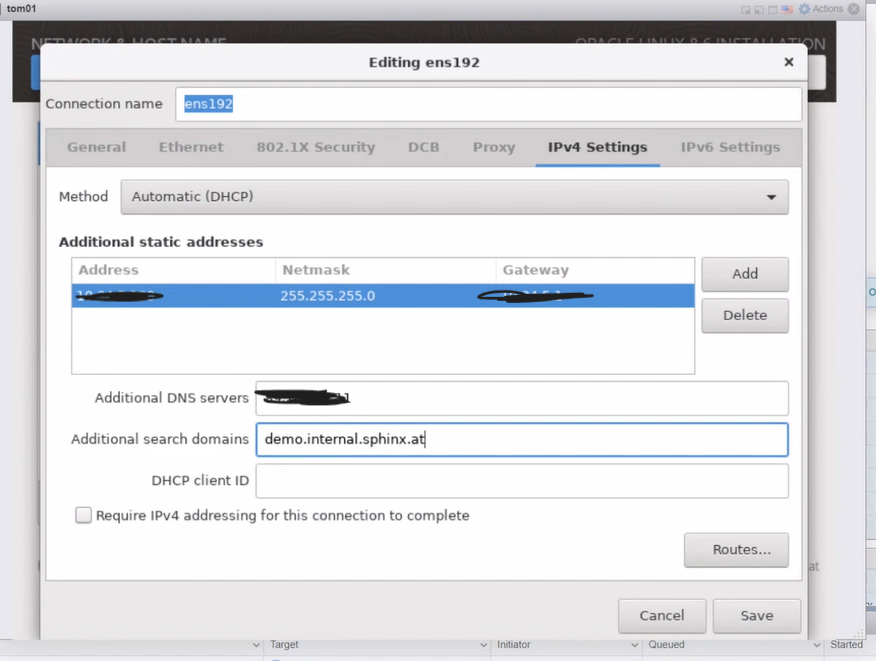
The next step is Software Selection.
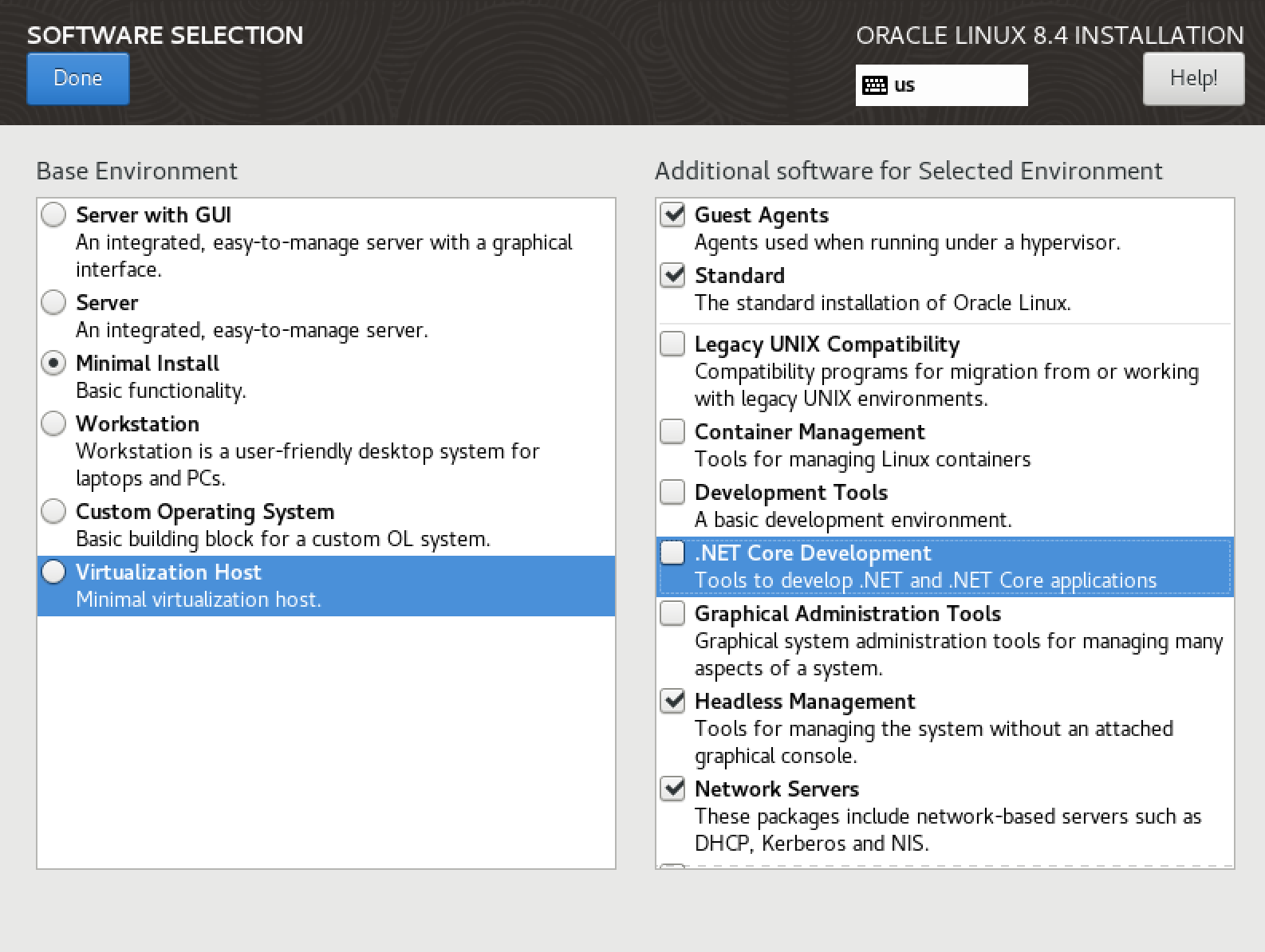
The next step is Installation Destination:
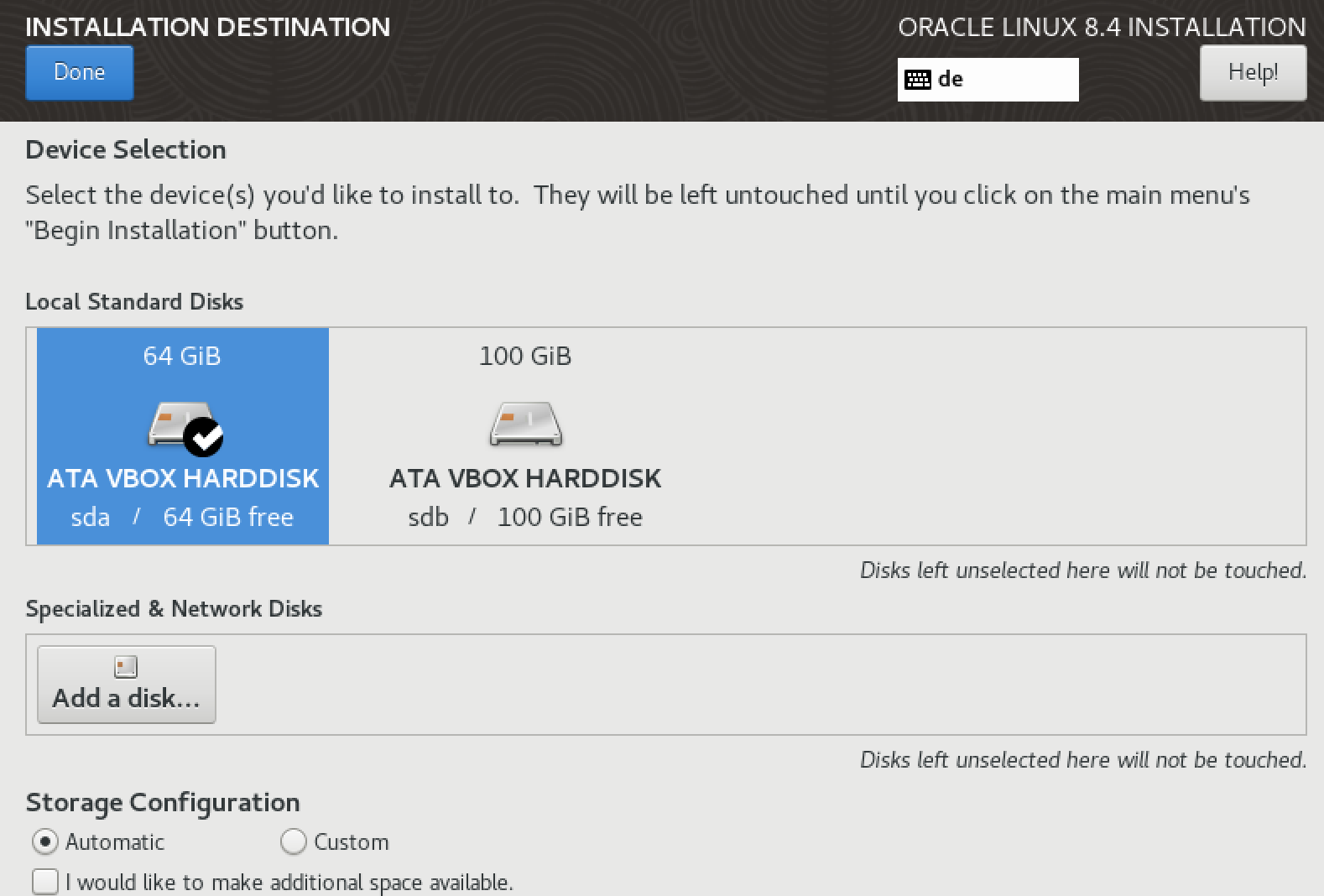
After this Process – change root PWD and start the Installationprocess.
After a while open putty and make ssh connection to the new created vm server:
- Install Sphinx Environment Scripts for Linux + Oracle
Now, log in as root and follow these steps:
a) vi /etc/hosts
add or change
10.xx.x.xxx tom.demo.internal.sphinx.at tom
b) vi /etc/hostname - check or rename host
c) vi /etc/sysconfig/network-scripts/i* - check or change ipLet’s set up the volumes.
Look Logical Volumns
[root@tom]# lsblk
Create Physical Volumn and Volumn Group for sdb (Disk2)
pvcreate /dev/sdb
vgcreate app /dev/sdb
Create Logical Volumns
lvcreate -L 16G -n app_others app
lvcreate -L 16G -n app_oracle app
lvcreate -L 16G -n app_oracle_fra app
lvcreate -L 32G -n app_oracle_data app
lvcreate -L 16G -n app_oracle_exp app
Create XFS Filesystem
mkfs.xfs /dev/app/app_others
mkfs.xfs /dev/app/app_oracle
mkfs.xfs /dev/app/app_oracle_fra
mkfs.xfs /dev/app/app_oracle_data
mkfs.xfs /dev/app/app_oracle_exp
Create directorys
mkdir /app
mkdir /app_oracle
mkdir /app_oracle/data
mkdir /app_oracle/exp
mkdir /app_oracle/fra
And add mount points for it
mount /dev/app/app_others /app
mount /dev/app/app_oracle /app_oracle
mount /dev/app/app_oracle_data /app_oracle/data
mount /dev/app/app_oracle_exp /app_oracle/exp
mount /dev/app/app_oracle_fra /app_oracle/fra
Now it looks like this:
my host
[root@tom /]# lsblk
NAME MAJ:MIN RM SIZE RO TYPE MOUNTPOINT
sda 8:0 0 16G 0 disk
├─sda1 8:1 0 1G 0 part /boot
└─sda2 8:2 0 15G 0 part
├─ol-root 252:0 0 13.4G 0 lvm /
└─ol-swap 252:1 0 1.6G 0 lvm [SWAP]
sdb 8:16 0 32G 0 disk
├─app-app_oracle 252:2 0 16G 0 lvm /app_oracle
├─app-app_oracle_fra 252:3 0 4G 0 lvm /app_oracle/fra
├─app-app_oracle_data 252:4 0 5G 0 lvm /app_oracle/data
├─app-app_oracle_exp 252:5 0 756M 0 lvm /app_oracle/exp
└─app-app_others 252:6 0 6G 0 lvm /app
It’s essential to add these mount points to the fstab file.
--now add via vi fstab all mount points to persists on reboot
vi /etc/fstab
/dev/mapper/app-app_others /app xfs defaults 0 0
/dev/mapper/app-app_oracle /app_oracle xfs defaults 0 0
/dev/mapper/app-app_oracle_data /app_oracle/data xfs defaults 0 0
/dev/mapper/app-app_oracle_exp /app_oracle/exp xfs defaults 0 0
/dev/mapper/app-app_oracle_fra /app_oracle/fra xfs defaults 0 0
GitLab is an excellent choice for managing environment scripts.
First we need to install git:
yum install git
mkdir -p /media/software
cd /media/software
git clone https://gitlab.oursystem.at/demo/linux.git
git clone https://gitlab.oursystem.at/demo/oracle_root.git
-- install yum packages and other stuff we need in linux
cd linux
./install.sh
reboot
-- install yum packages and other stuff we need for oracle
cd ../oracle_root
./rootpre.sh -i oracle /app_oracle 19
Once the Oracle user is installed, you can proceed with a silent Oracle installation, eliminating the need for the Database Configuration Assistant (DBCA). This streamlined installation method will save time and effort, making the process more efficient.
YES
-- Get our enviromentscripts to handle Oracle easy
su - oracle
git clone https://gitlab.oursystem.at/demo/oracle_local.git local
cd local/etc
ln -s oraenv-dbs-19.EE.sh oraenv-default.sh
exit
su - oracleWe are ready to install Oracle Software 12c-23c now
THX SPHINX
su - oracle
dbsw_install dbs 19.EE 19.EE
mv $ORACLE_HOME/Opatch $ORACLE_HOME/Opatch_old
cd /app_oracle/local/tools
unzip p6880880_210000_Linux-x86-64.zip -d $ORACLE_HOME/
su - root
/app_oracle/product/dbs/19.EE/root.sh
/app_oracle/oraInventory/orainstRoot.shWe are ready to install Oracle Database 12c-23c
THATS FINE
oranetinit [-f] [-L LDAP-server:port[:ssl-port] -L ...] sqlnet-domain wallet-password sys-password rman-password
Eg:
oranetinit demo.sphinx.at Sx123.45 sx123 sx123
And now DB Environment default settings:
mkoradbenv CDB 19.EE 1521
We ship some Scripts to handle the environment now for example:
chenv CDB -- change the enviroment settings
cd scripts
CAREFULLY: edit and change accordingly
init0.ora (change sqa blocksize aso...)
changed: db_reco_file_dest to 3G
mkoracdb.par (plugdb add a name and a Pluggable DB will be created within the container and the listener will be notified to add a service_name)
changed: redosize = 100M und logmode = archivelog
mkoracdb.sql (only if required)
Create Database: using the command mkoracdb the database will be created as defined in the scripts from before.
It is advised to run this in a screen session as the process can take quite a while.
mkoracdbNow you have to wait a little but.. until this the Database is installed
You can check the installation with
orasyscheck
Be happy (c) Sphinx


Schreibe einen Kommentar